How to update billing details¶
This guide explains how to update your billing information for your Orchestra subscription. You can update details like your billing email, account type (individual or business), payment method, and billing address.
Updating Billing Details in Identity Platform¶
Access Your Account: Log in to your Orchestra Identity account at account.cthings.co. You can also access your account by clicking the user icon with your initials at the bottom of the navigation panel on the left in any Orchestra application.
Select Your Tenant: On the left-hand navigation panel, select the tenant for which you want to update billing details.
Go to Billing Page: Click “Billing” on the navigation panel.
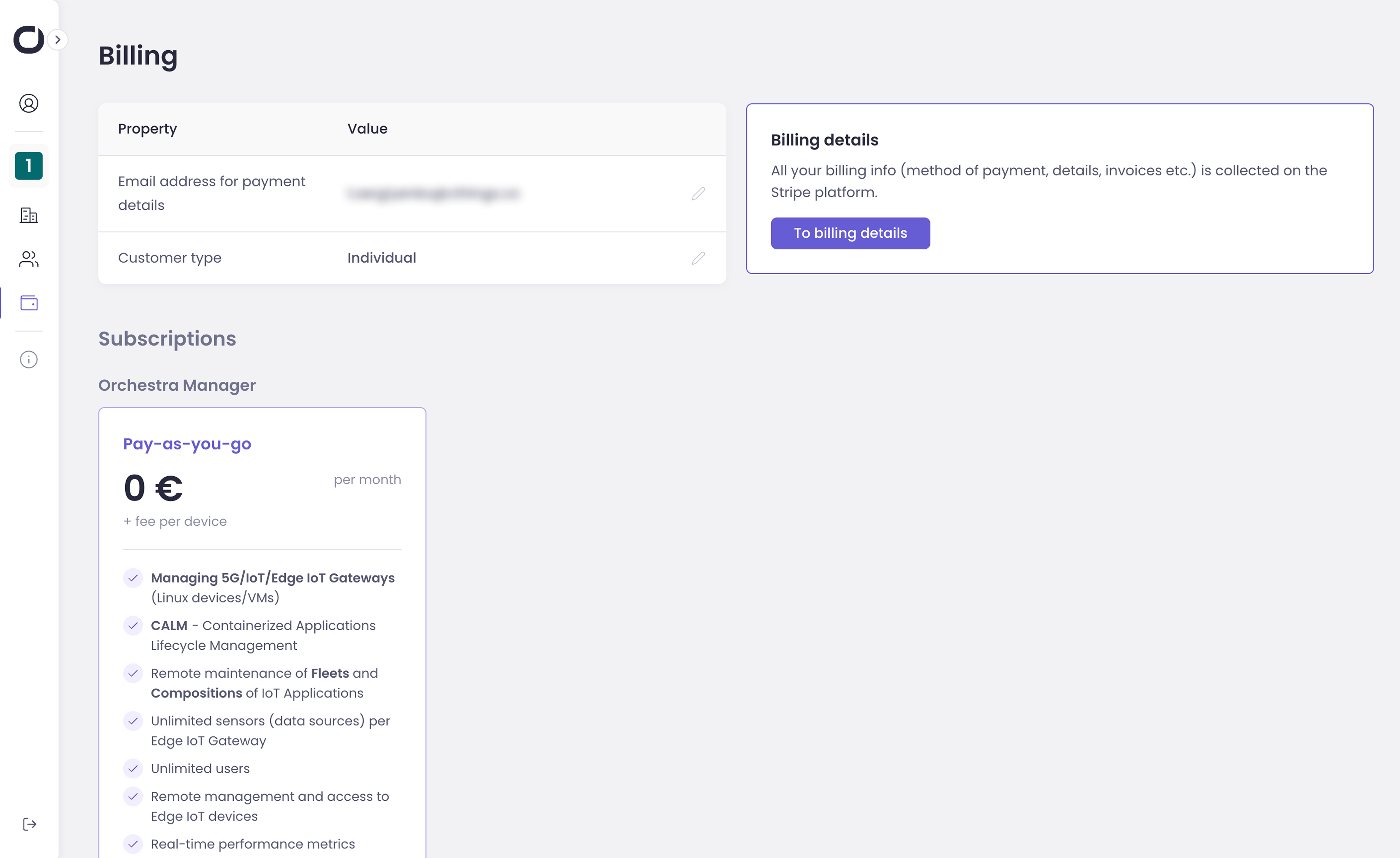
Update Basic Information: On the Billing page, you can update:
Billing Email: The email address where invoices will be sent.
Account Type: Choose between “Individual” or “Business”.
Updating Payment and Address Details in Stripe¶
Access Stripe: Click the “Update billing details” button on the right side of the screen. This will open a new tab or window, redirecting you to our secure payment provider, Stripe.
Update in Stripe: In Stripe, you can update the following information:
Payment Method: Change or add a new payment method (e.g., credit card, bank account).
Name: Update the name on your billing account.
Email: Update the email address associated with your Stripe account.
Billing Address: Change your billing address.
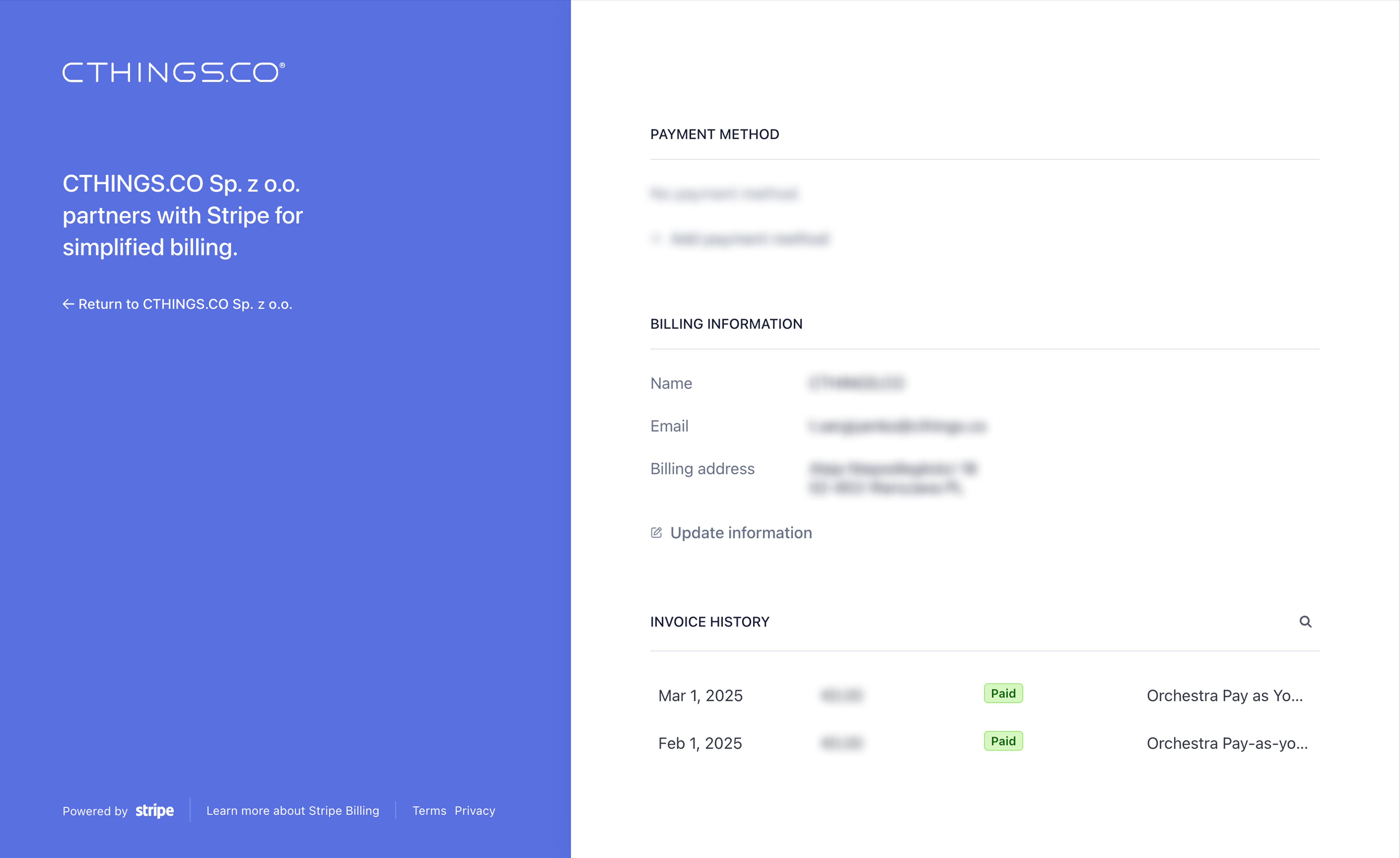
Return to CTHINGS.CO: After making the necessary changes in Stripe, click “Return to CTHINGS.CO sp. z o.o.” on the left side of the screen. This will bring you back to the Orchestra Identity Platform.
Troubleshooting¶
If you encounter any issues updating your billing information, please contact CTHINGS.CO support for assistance at support@cthings.co.