Alerts¶
Orchestra’s alerting system provides email notifications to keep you informed about the health and status of your devices and fleets. These alerts allow for proactive issue mitigation, performance optimization, and streamlined troubleshooting.
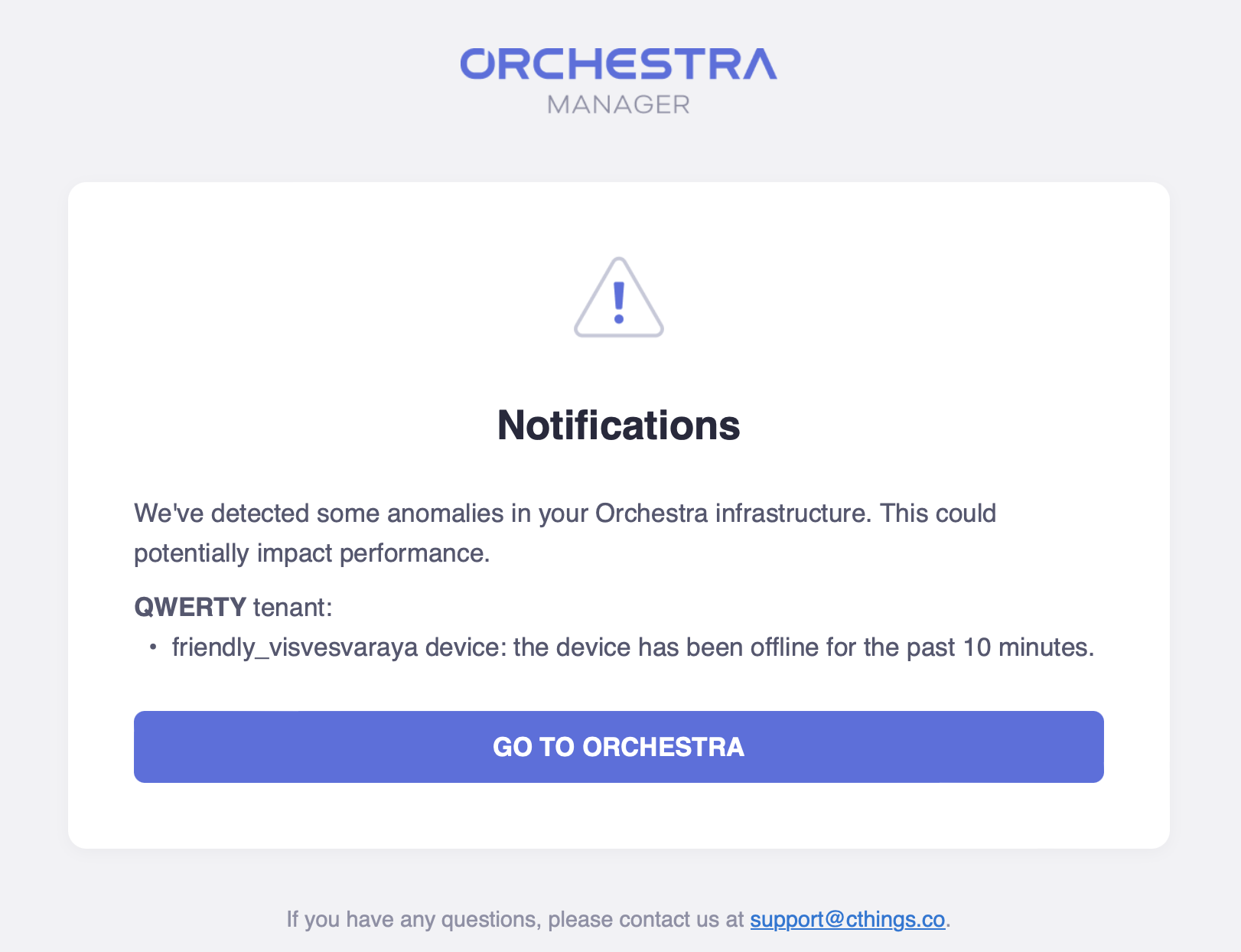
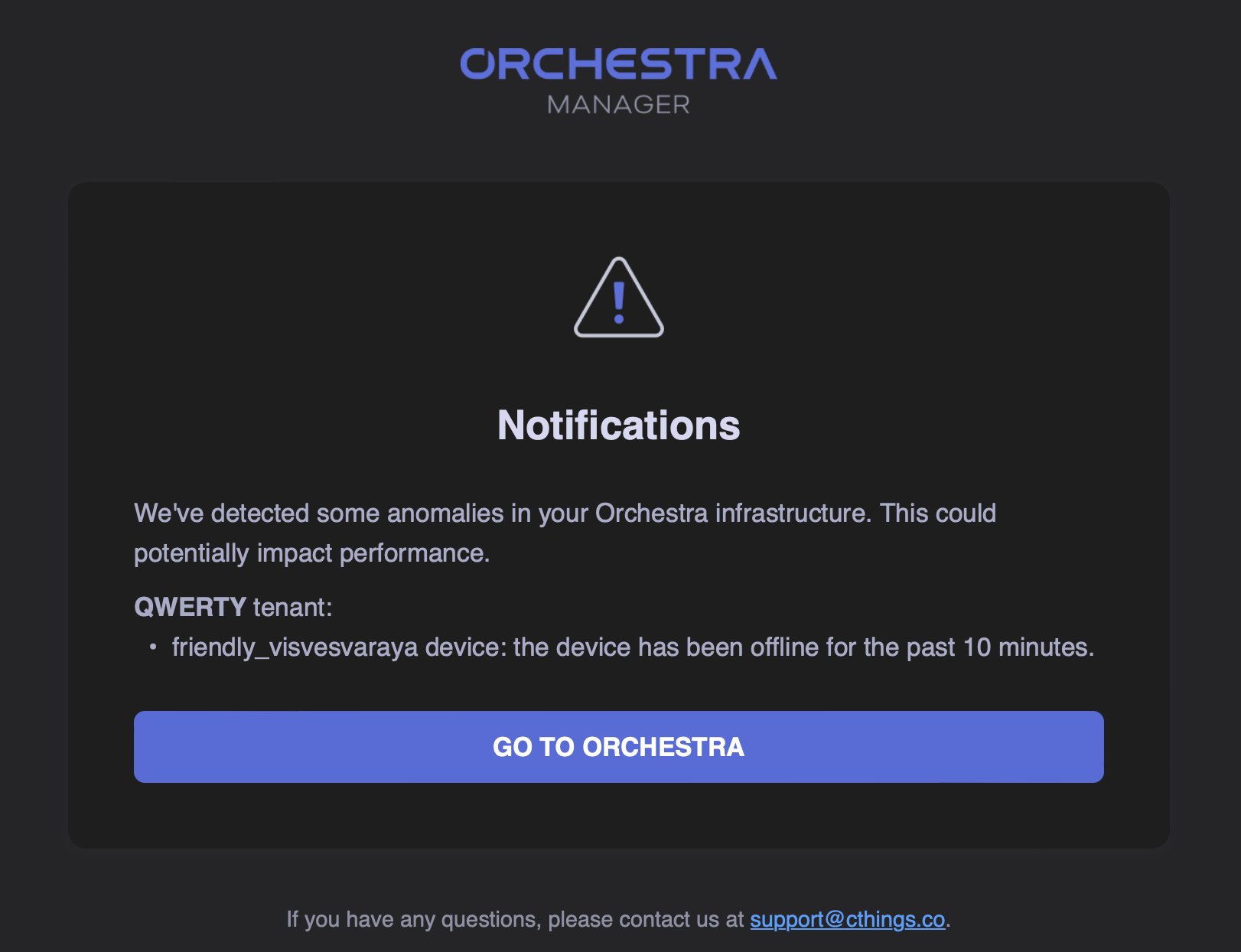
Key Benefits¶
Proactive Issue Mitigation: Timely alerts enable quicker intervention, minimizing potential disruptions.
Increased Visibility: Gain deeper insights into the status of your devices and fleets.
Enhanced Performance Optimization: Proactively address performance bottlenecks with resource usage notifications.
Streamlined Troubleshooting: Detailed alert information facilitates faster issue resolution.
Reduced Noise: Consolidated, tenant-grouped alerts provide a clear overview and minimize email clutter.
Comprehensive Fleet Management: Monitor fleet health, including application status.
Alert Categories¶
Device Connectivity:
- Offline Device: Triggered when a device goes offline for at least 10 minutes.
Example: “Device ‘Sensor-001’ in tenant ‘Production’ has been offline for 10 minutes.”
Performance Monitoring:
- High CPU Usage: Triggered when CPU usage exceeds 80% for 5 minutes.
Example: “Device ‘Gateway-A’ in tenant ‘Unitech’ has exceeded 80% CPU utilization for the past 5 minutes.”
High Memory Usage: Triggered when memory usage exceeds 80%.
- High Disk Usage: Triggered when disk space reaches a critical level.
Example: “Device ‘Server-1’ in tenant ‘Production’ has reached 95% disk utilization.”
Device Management:
- Device Deletion: Triggered when a device is deleted.
Example: “Device ‘Gateway-002’ in tenant ‘Development’ has been deleted by user ‘John Doe’.”
Application Health (Fleets):
- Application Status Change: Triggered when at least one device in a fleet has a failed application.
Example: “Fleet ‘Fleet-A’: Applications have stopped running and require immediate attention.”
Managing Your Alerts (Subscribing/Unsubscribing)¶
You can manage your alert subscriptions within Orchestra Manager and your account settings.
Orchestra Manager:
Device-Specific Alerts: On the device details page, use the “Unsubscribe” button (top right) to stop receiving alerts for that device.
Fleet-Specific Alerts: On the fleet details page, use the “Unsubscribe” button (top right) to stop receiving alerts for that fleet.
Account Settings:
Global Alert Preferences: In your “My Account” page, under “Personal Info,” find the “Notifications” setting. Choose “Enabled” or “Disabled” to control all email notifications. This setting overrides device- and fleet-specific settings.