1. Quick Start¶
Your gateway comes pre-installed with the latest Debian Linux operating system image. To get started, you will need:
Monitor with an HDMI or (Mini-)DisplayPort input
HDMI or Mini-DisplayPort to HDMI or (Mini-)DisplayPort cable
USB-based keyboard and mouse (wired or wireless)
12 V power supply (or 12-56 V power supply for wide voltage version)
To get started with a display-based connection:
Connect an HDMI or DisplayPort cable from the gateway to the monitor.
Connect a USB-based keyboard and mouse to the gateway.
Power the device using the DC barrel jack or 6-pin ATX power connector. Turn the power plug clockwise to lock the plug if using the DC barrel jack. [1] You should see the power button LED light up. If not, long-press and release the power button.
When asked to login [2], use the username ct and password cthingsco [3].
Alternatively, you may instead prefer to connect to the device over an SSH connection. If you’d like to do so, you will need:
Host PC/Mac to connect from (Windows/Linux/macOS)
Ethernet cable
Ethernet router with DHCP enabled (not required if setting up manual ad-hoc network with DHCP)
Utility to find IP address of device (we recommend Angry IP Scanner on Windows and nmap on Linux/macOS)
SSH application (we recommend PuTTY on Windows and ssh within WSL on Windows or on Linux/macOS)
12 V power supply (or 12-56 V power supply for wide voltage version)
To get started with an SSH connection:
Power the device using the DC barrel jack or 6-pin ATX power connector. Turn the power plug clockwise to lock the plug if using the DC barrel jack. [1] You should see the power button LED light up. If not, long-press and release the power button.
Connect an Ethernet cable between the gateway (any port) and your router. Additionally, connect your host computer to it (via either cable or Wi-Fi). If you are connecting a cable directly from your computer to the gateway or via only a switch, you must set up an ad-hoc network with DHCP server on your host. On Windows and macOS, this can be accomplished by “sharing your internet connection”. Refer to your Operating System’s documentation for more details.
Figure out the IP address of the gateway. If your router has an administration page, this information can be found there. If using an IP scanning utility, scan your local network’s IP range. For example:
nmap -sn 192.168.1.0/24.Establish an SSH connection to the IP address over port 22.
When asked to login [2], use the username ct and password cthingsco [3].
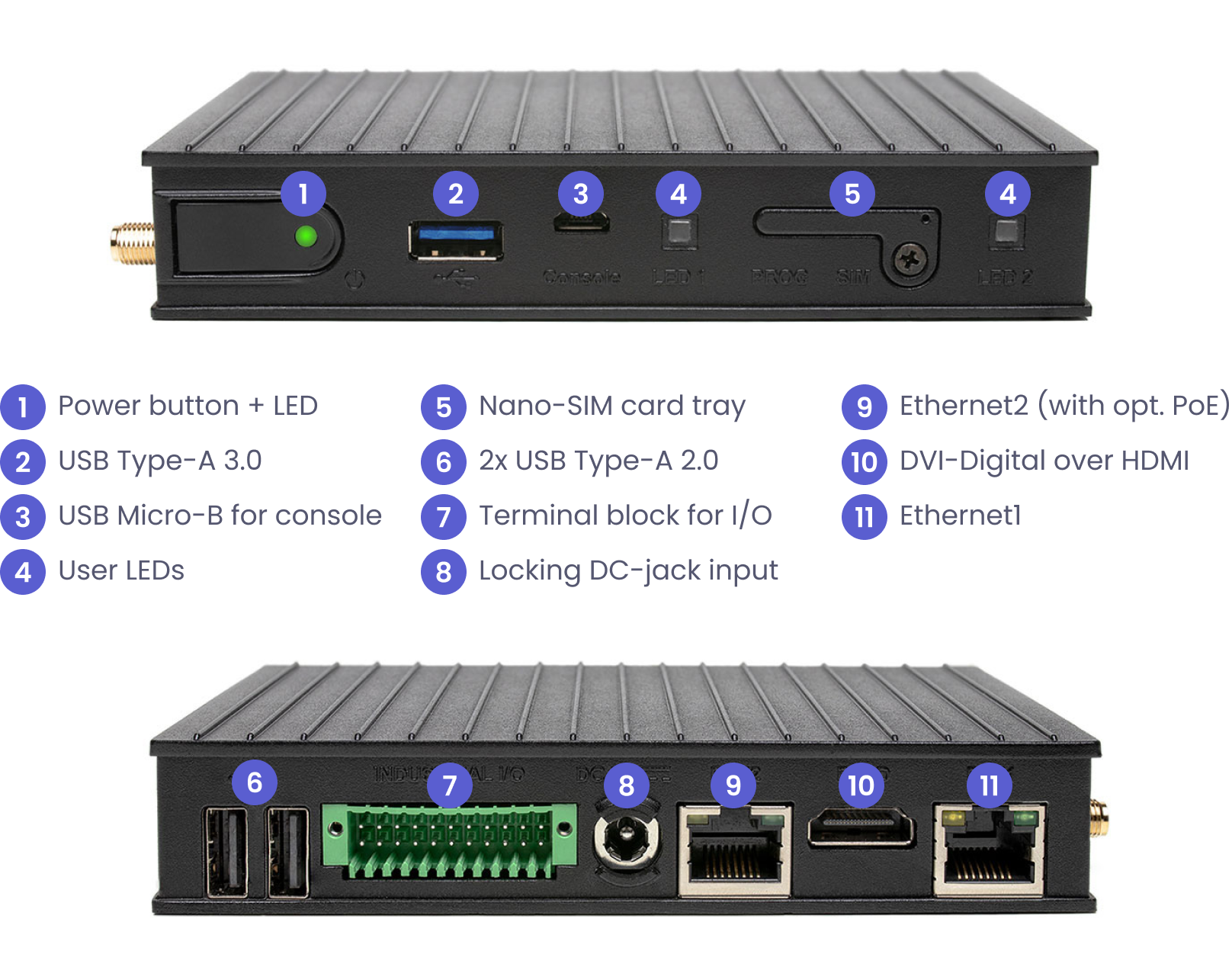
Device I/O¶