Create a Composition¶
This tutorial guides you through creating a composition in Orchestra’s web application.
Note
If you prefer using the command line, see Containerised Application Lifecycle Management.
Navigate to Compositions:
Open the Orchestra web application.
Use the sidebar to navigate to the Compositions page.
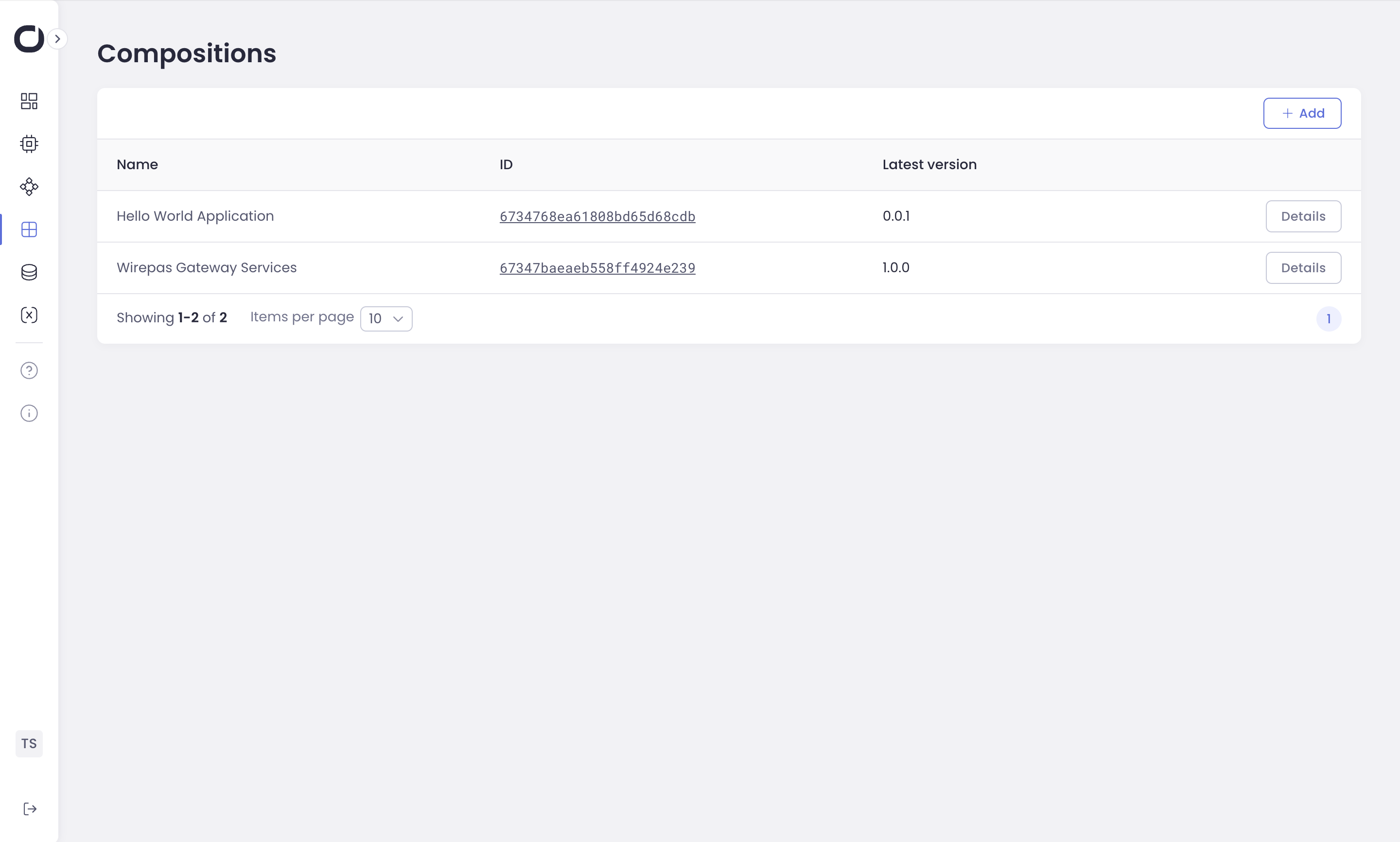
Create a New Composition:
Click the Add button in the top right corner.
A “Create a new composition” dialog will appear.
Enter the Name for your Composition.
Create First Version
Press the Create first version button in the middle of the screen.
Provide a version according to semantical versioning.
Upload a docker compose file for your composition.
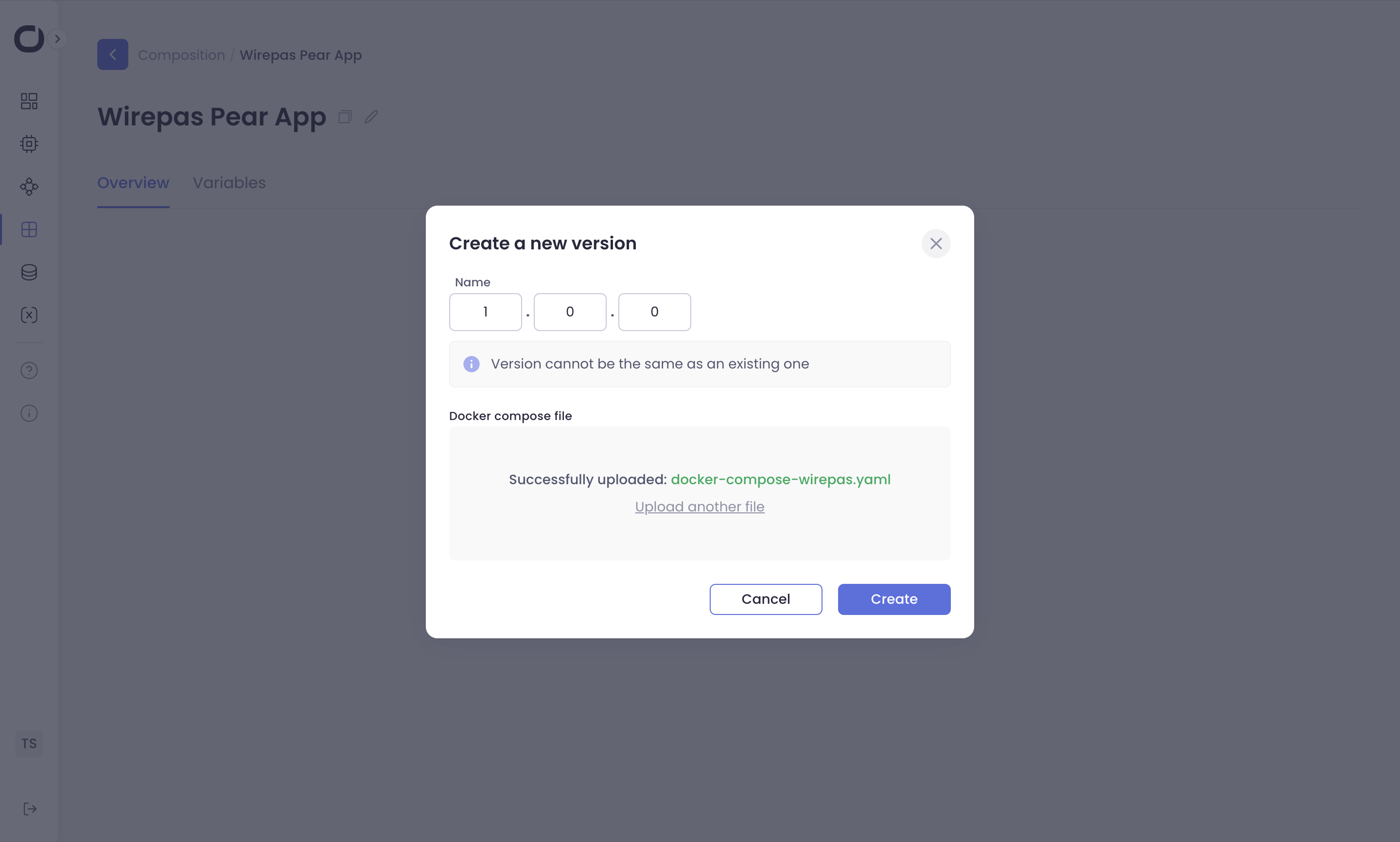
From here your composition overview page is shown with details and the docker compose is displayed.
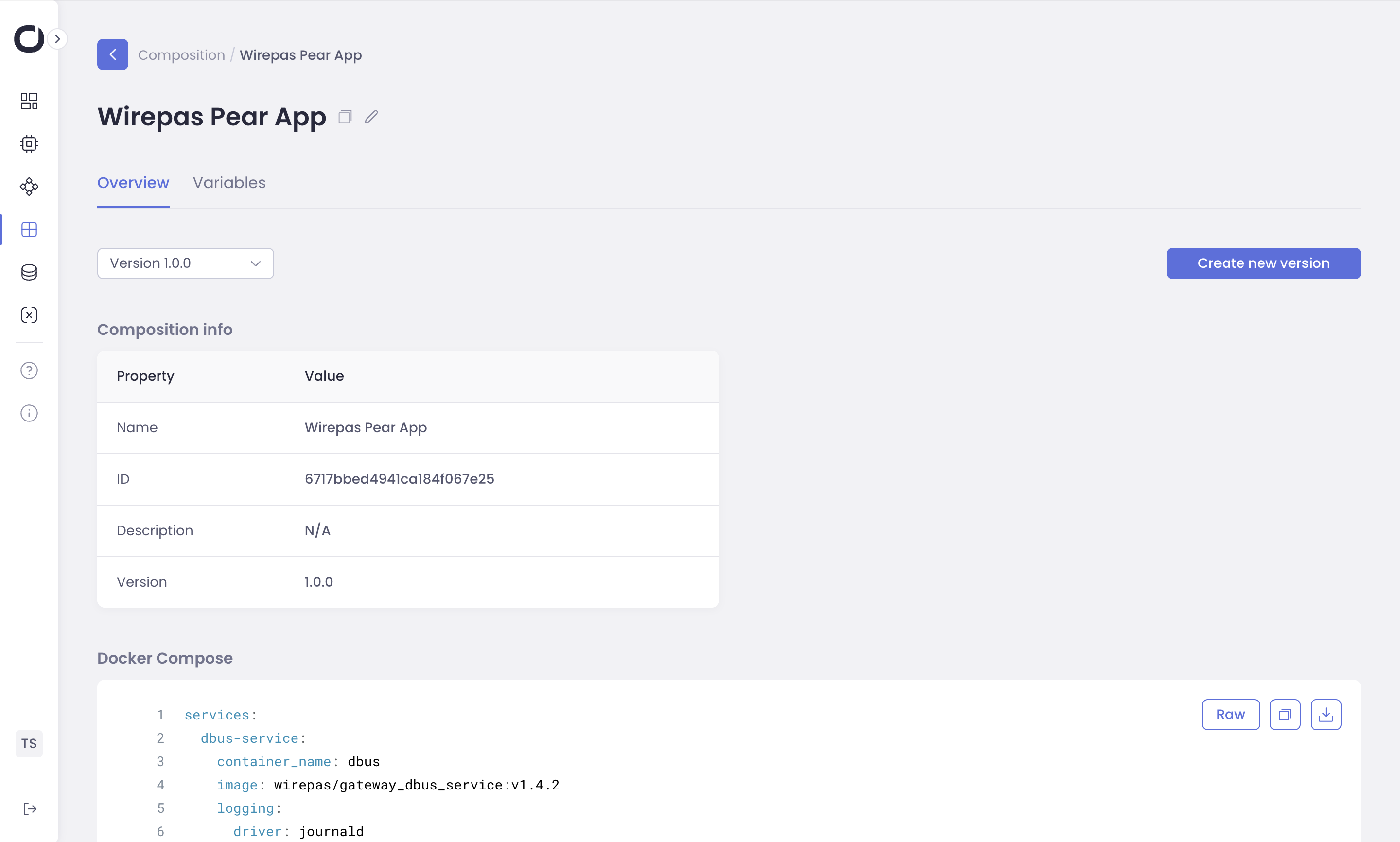
Managing Composition Variables:
Click on the Variables tab at the top of the Composition details page.
Here, you can define custom variables that will apply to all devices that are running this composition.
Note
Initially, this tab might be empty or show inherited global variables.
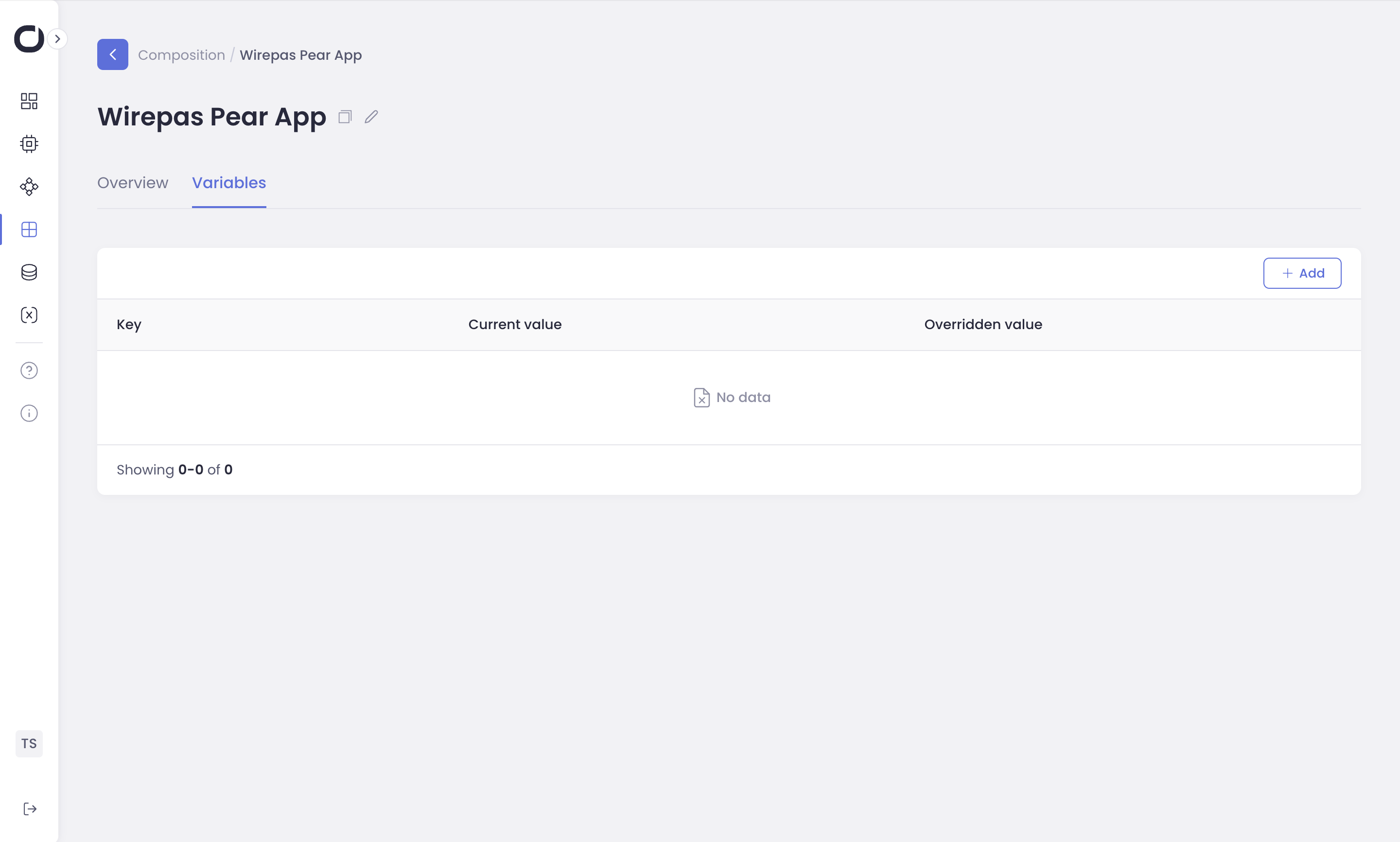
Creating a Composition Variable:
Click the Add button in the top right corner.
- Enter the following:
Key: A unique identifier for your variable (e.g., SERVER_PORT).
Value: The value you want to assign to the variable (e.g., 8080).
Description (Optional): A brief explanation of the variable’s purpose.
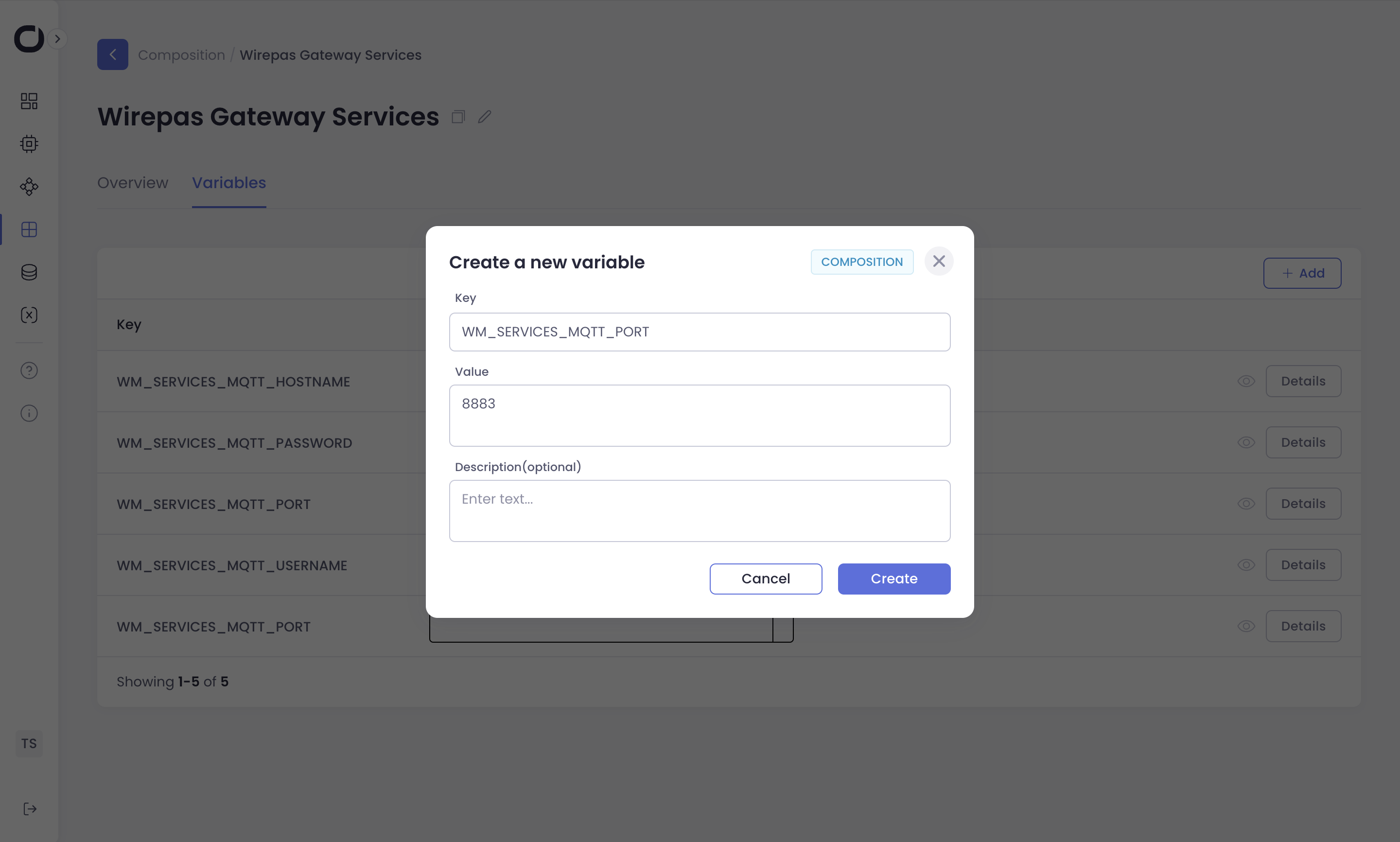
Click Create to save the variable.
Your new variable will now appear in the list of fleet variables:
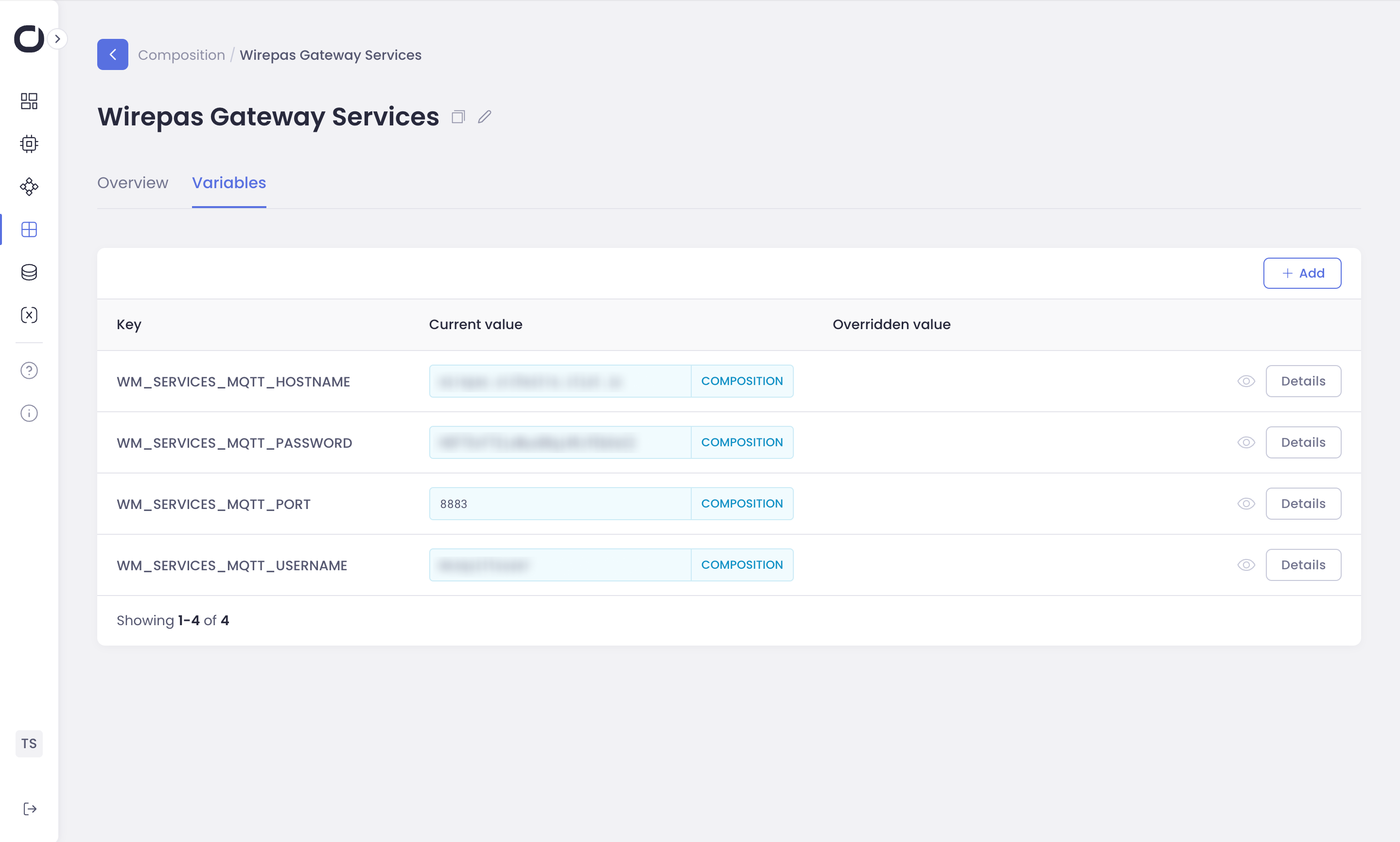
Next Steps:
Make a Release of this composition on your fleet.