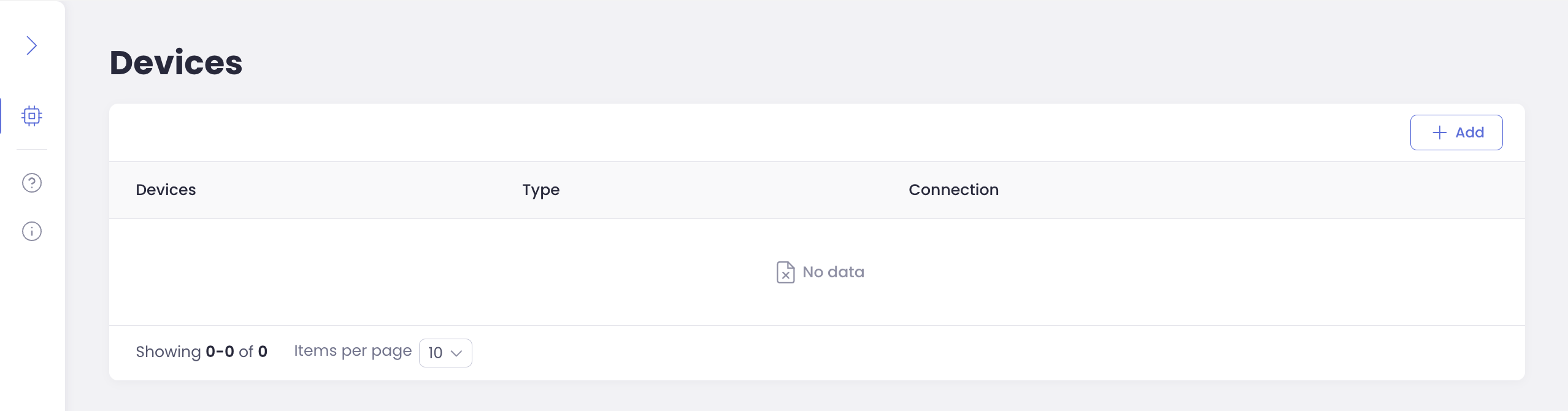How to Get Orchestra¶
Welcome to Orchestra, your solution for efficient device management! Follow these simple steps to get started:
Start: Get Orchestra here.
Important
We recommend using a desktop computer for the best experience.
This will initiate the signup process, redirecting you to the CTHINGS.CO ONE account page.
Create a CTHINGS.CO ONE Account: If you don’t have a CTHINGS.CO ONE account, click on “Create a new account”.

Fill in Your Information: Provide your first and last names, email, and create a password. Don’t forget to check our Terms & Conditions.
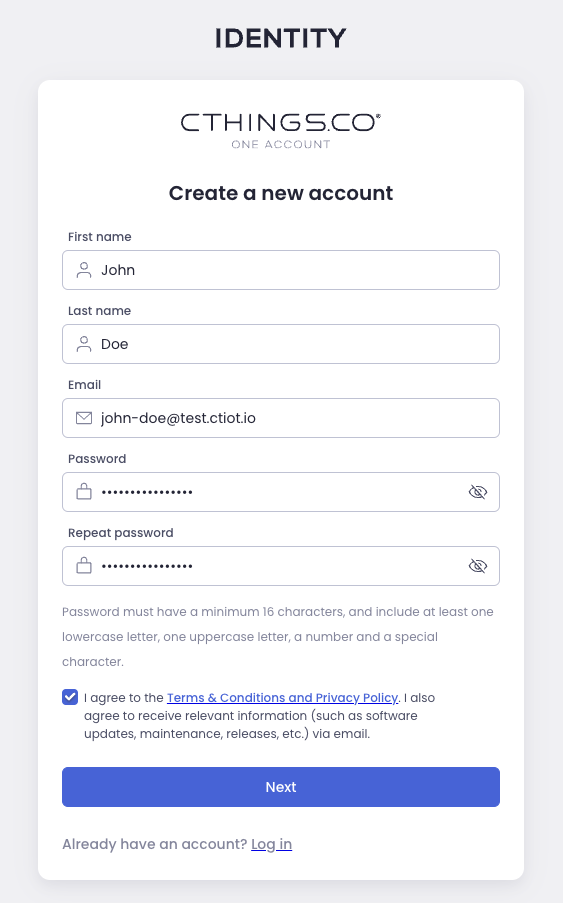
Verify Your Email: Enter the verification code sent to your email.
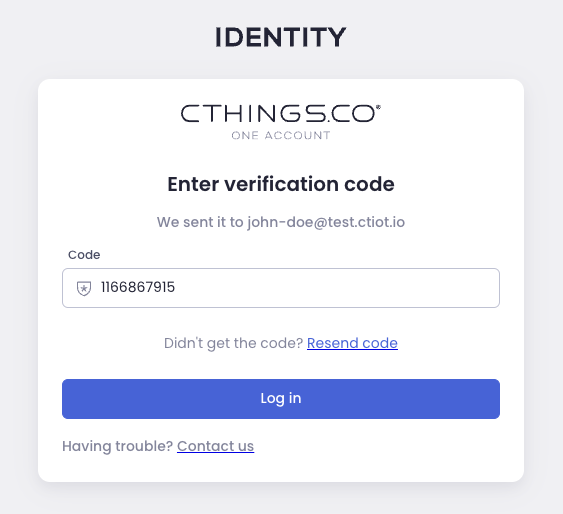
Congratulations! You’ve successfully created your account.
Log in: Now, log in by providing your email and password.
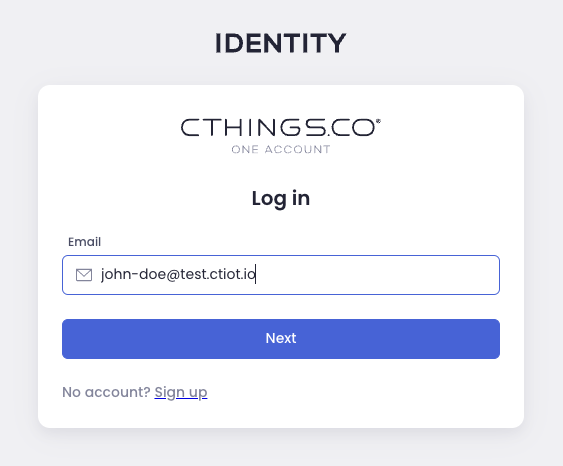
Create Your First Tenant: During this stage, you’ll create your first tenant.
Give your tenant a name, such as your company’s name, project name, or your personal name.
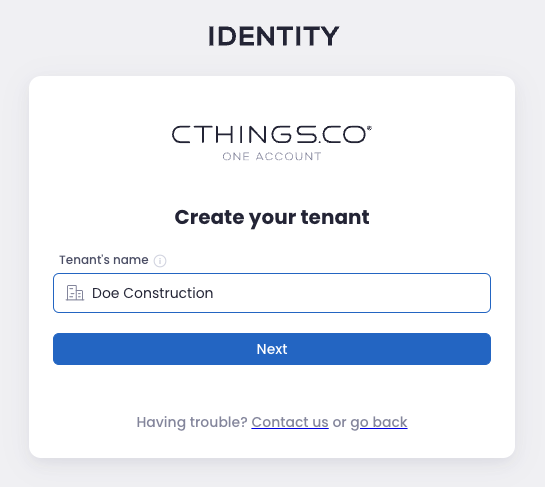
Add Orchestra Manager to Your Tenant: Select Orchestra from the dropdown.
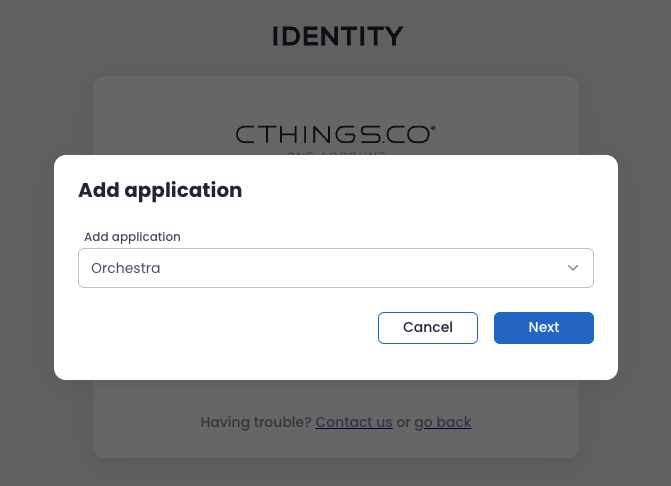
Pay-as-you-go Subscription Plan: Orchestra offers a Pay-as-you-go plan. For more details on plans and billing, refer to our Orchestra Subscription Management Guide.
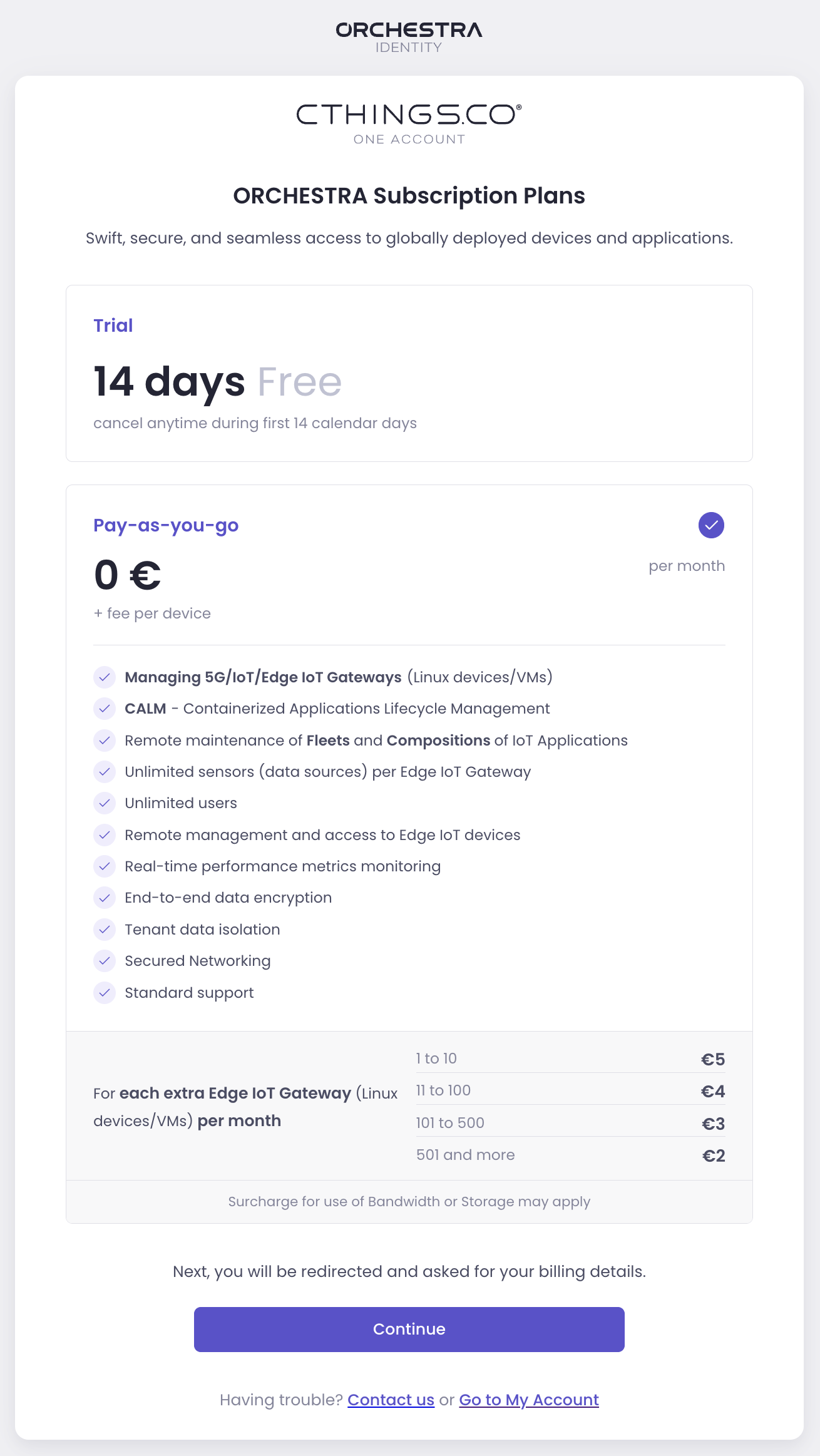
Provide Billing Information: Enter your billing information such as email, full name and billing address and proceed to our payment provider Stripe for the final details.
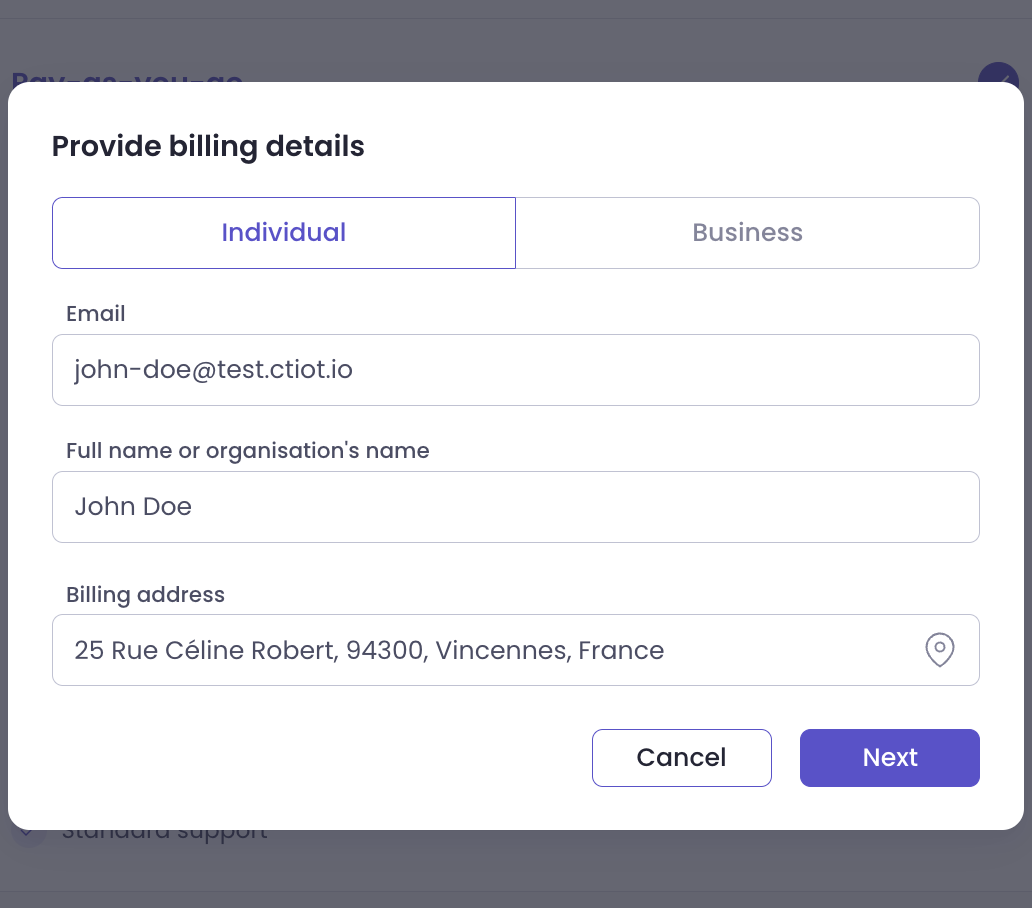
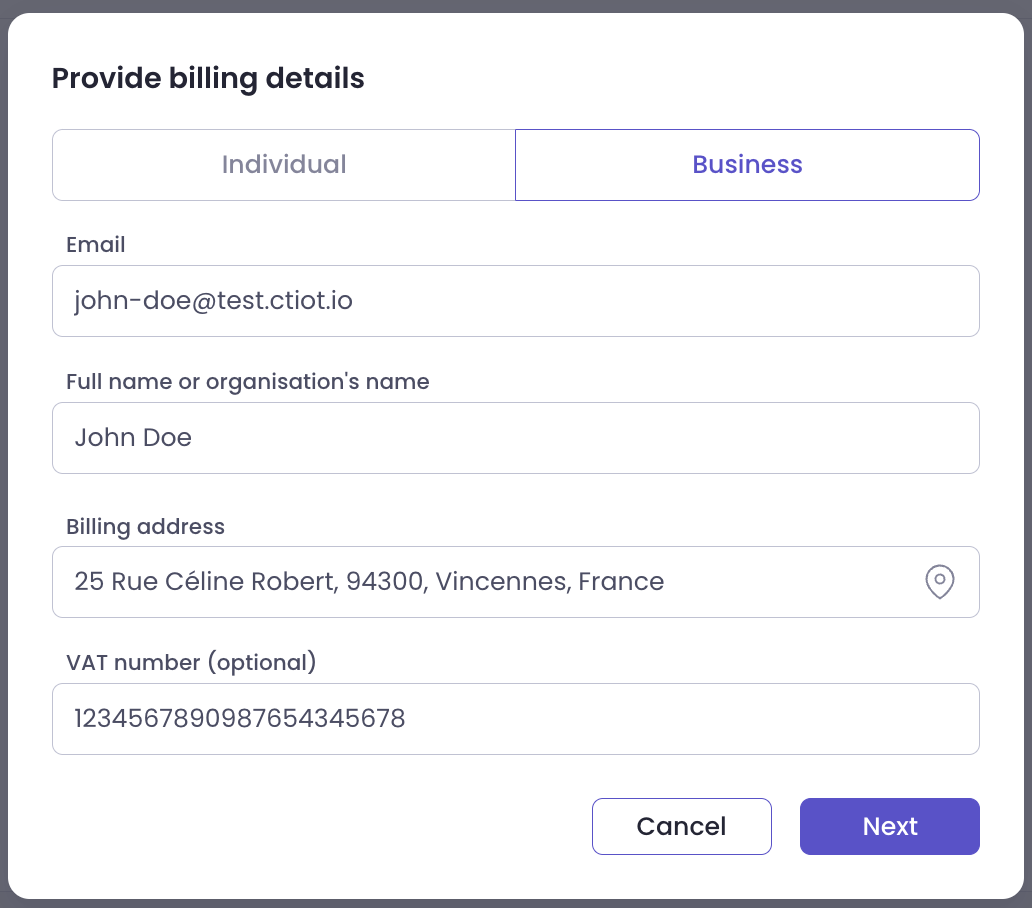
Complete the Process: Provide a payment method and return to CTHINGS.CO.
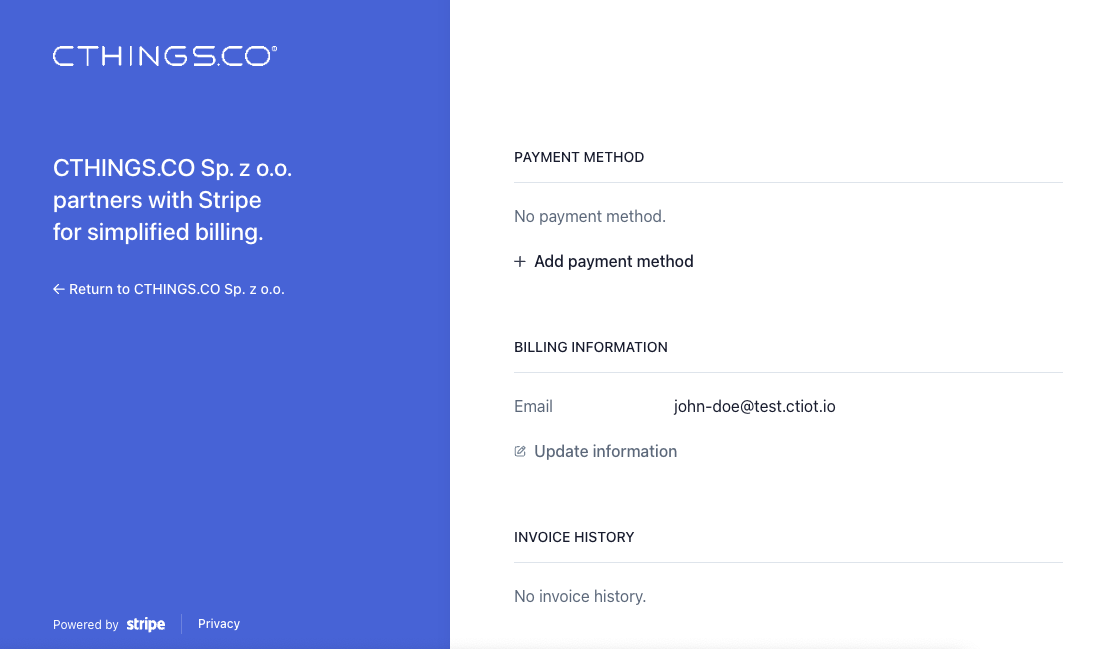
Go to Orchestra Manager: You will be redirected to Orchestra Manager.
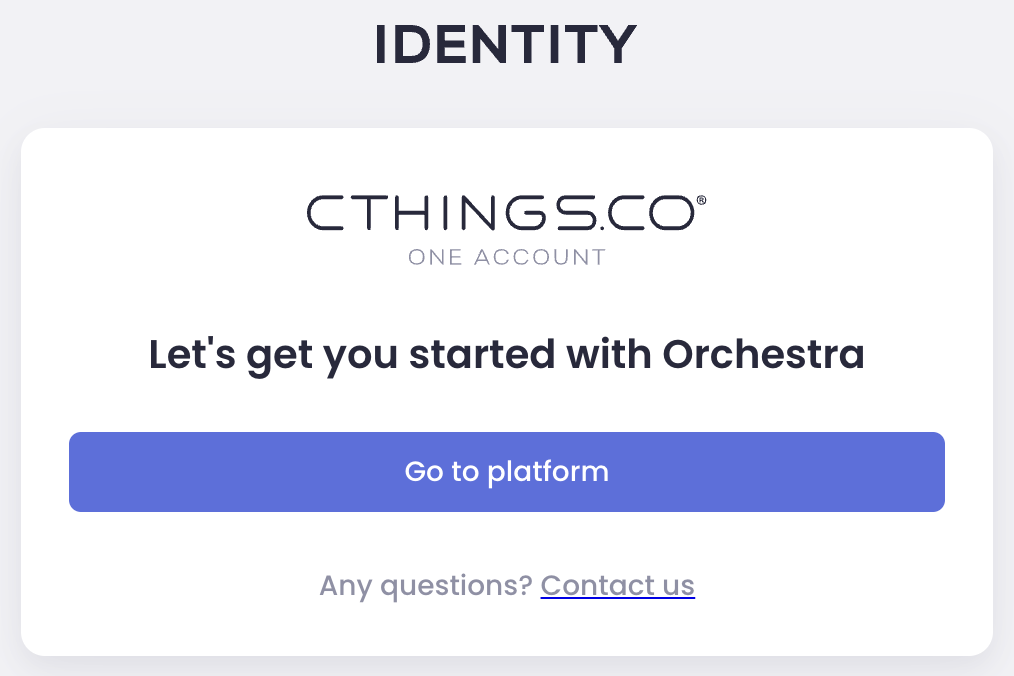
Here, you’ll log in again and select your newly created tenant.
Congratulations! You are now in Orchestra Manager.
Thank you for choosing Orchestra! To start using Orchestra Manager, add your first device: How to add a Device.